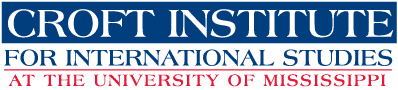
PaperCut’s Web Print will be used to print from your personal device while on campus. Print jobs will not be accepted from external networks. All print jobs will be held on the print server for up to 1 hour unless released by the user. If you are a new user, you will need to reset your temporary password using a Croft computer before printing. Details for printing are outlined below
Croft does not charge students for printing
Each department will be billed based off of the number of print jobs sent to the copier. The amount of printing credit for each department will be reset at the beginning of each semester.
Croft printers will not be added to personal devices.
Alternatively, if you are printing from a lab computer simply print the document as usual and login to PaperCut to release the print job.